When kindergartners are starting school already adept with touch screens, you know the world has fundamentally changed. Mobile devices are everywhere:Young people are using the tablets in droves, and more and more schools are rolling out tablet programs every day. But what’s not always made clear is why tablet technology is uniquely suited to education—because of its low costs, a touch-screen interface that’s user-friendly for a wide variety of age groups, and early research that links tablets and apps with improved learning outcomes.
We now know that technology by itself is not a game changer, but that tablets in particular have the potential to open up the world’s rich store of information to willing minds and expert instruction.
“We now know that technology by itself is not a game changer, but that tablets in particular have the potential to open up the world’s rich store of information to willing minds and expert instruction,” says Michael H. Levine, executive director of the Joan Ganz Cooney Center at Sesame Workshop. The Cooney Center is an independent research lab focused on emerging education technologies.
Here’s a look at what some experts and studies have to say about three key differentiating factors of tablets in education.
A touch-screen interface for all ages
The advent of the touch screen has truly been a game changer for education, because it has made technology accessible and developmentally appropriate for younger children who are still developing motor skills. (Even 1-year-olds can use tablets).
“Touch-screen technology has allowed younger kids and earlier learners to interface with computers and digital resources in a way that previous technology was not always practical for,” says Damian Bebell, assistant research professor at Boston College’s Lynch School of Education, who has studied 1-to-1 computing in schools for more than a decade. “A 1-to-1 kindergarten program would have seemed outlandish five years ago, but not now. Tablets are the first time I’ve seen a 1-to-1 program below third or fourth grade.”
For a long time, research on what young children could learn from interactive software was stymied by the simple fact that they couldn’t operate the hardware, says Lisa Guernsey, author of “Screen Time: How Electronic Media—From Baby Videos to Educational Software—Affects Your Young Child” and director of the Early Education Initiative at the New America Foundation. “It’s ridiculous when you see videos of little kids trying to use joysticks with TV-based video games,” she says. “Now, it’s much easier for young children to show what they can do and what they know, with a swipe or press of their finger.”
And more and more, research is showing that early learning is vital to students’ future success; if they don’t develop competencies early, it’s unlikely that they’ll be able to make up for lost ground later, hitting what experts call “the fourth-grade slump.”
Studies of improved learning
Tablets not only make technology accessible to young children, but also research suggests that tablets and apps can improve learning. Previous studies of 1-to-1 computing programs found that technology brings benefits such as improved test scores and attendance, but these studies usually focused on older students. Last year, Bebell conducted a study of tablets for early literacy with kindergartners in Auburn, Maine. The district randomly assigned half of their kindergarten classes to use tablets as a learning tool for several weeks, while the other half continued learning without the technology. The students who learned with the tablets scored higher on early literacy assessments than the students in the control group, particularly in their ability to recognize sounds and represent sounds as letters.
In a 2010 report from the Cooney Center, researchers gave 90 children, ages 3 to 7, mobile devices loaded with two research-based, educational literacy apps; one was Martha Speaks: Dog Party. Parents completed observation logs for two weeks, and the children took pre- and post-tests to assess their reading skills. After using Martha Speaks, 5- to 7-year-olds’ vocabulary scores for a selection of words included in the app increased more than 20 percent.
“There’s absolutely learning that can happen when an app is designed well,” Guernsey says. Apps are also simple to manage over a fleet of mobile devices, so they give teachers more control.
An affordable technology choice
Last but not least, tablets are far less expensive than many other types of school technology, so schools with limited budgets consider them to be a great option. “Tablets are a much more affordable price point for digital content and access to Web-based materials—and not just in terms of early learners,” Bebell says. And, tablets will likely become more affordable and cost-effective in the future, as more competition enters the market.
Predictions of a tablet-rich future
Levine predicts that tablets will one day become ubiquitous in classrooms from pre-kindergarten through high school because of these three differentiating factors. “This will allow well-trained teachers and motivated students to engage with new technologies that have the potential to help drive much deeper educational experiences,” he says. “In some ways, the new wave of tablet technologies is the modern-day equivalent of the media choices experienced by children of the Sesame Street educational television generation.”
 by Jeff Gould, SafeGov.org
by Jeff Gould, SafeGov.org




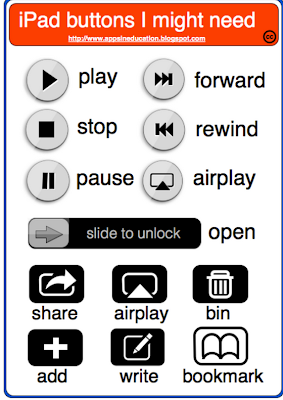



Recent Comments